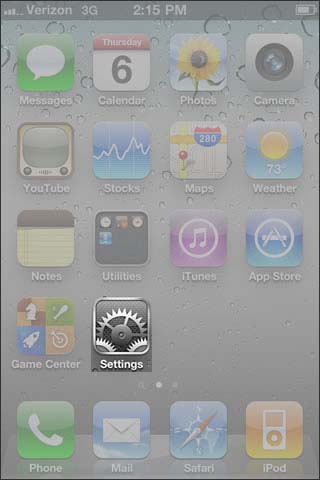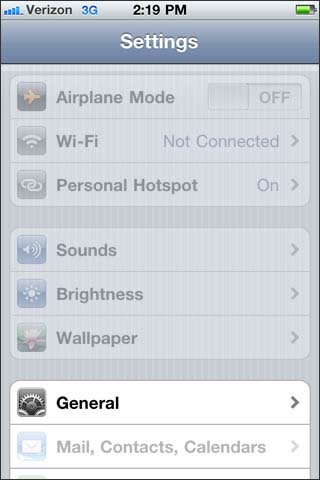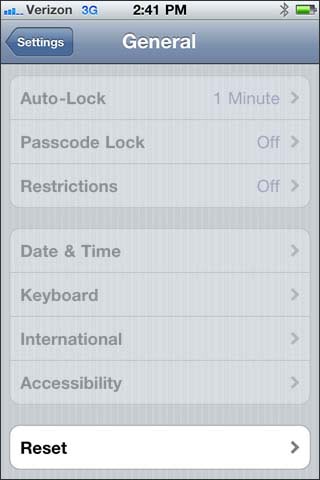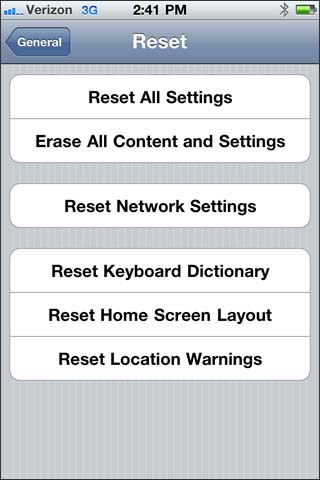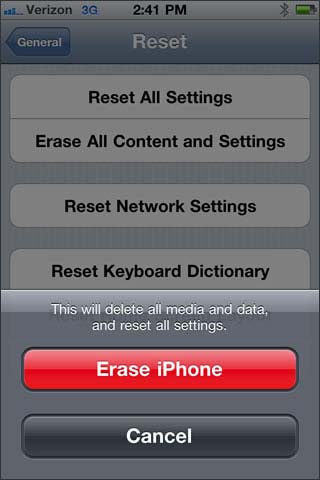HTC Dream Soft reset
Soft reset
A soft reset clears the device memory and closes running applications. Perform a soft reset when your device hangs or freezes, is running slower than normal, or an application is not performing properly. If a soft reset is performed when applications are running, unsaved information will be lost.
To perform a soft reset
1. Remove the back cover.
2. Remove the battery for a few seconds.
3. Re-install the battery, replace the back cover, then turn on the device
To remove the back cover
1. Make sure the device is turned off.
2. Hold the device sideways with the control buttons on the right.
3. Slide the screen panel up to reveal the keyboard and the back cover release tab.
4. Gently push down the release tab with your finger until the back cover disengages from the device.
5. Pull the back cover out then set it aside.

HTC Dream hard reset
Factory reset
Performing a factory data reset deletes all data, including downloaded applications, and resets the device back to its initial state—the state before you turned on the device for the first time.
Important Make sure to back up important data you have on the device before you perform a factory data reset.
To perform a factory reset
1. Press HOME > MENU, then touch Settings.
2. Scroll down the screen, then touch SD card & phone storage.
3. Navigate to the Internal phone storage section, then touch Factory data reset.
4. When prompted, touch Reset phone. The phone resets and displays the Home screen.
Performing a factory data reset deletes all data, including downloaded applications, and resets the device back to its initial state—the state before you turned on the device for the first time.
Important Make sure to back up important data you have on the device before you perform a factory data reset.
To perform a factory reset
1. Press HOME > MENU, then touch Settings.
2. Scroll down the screen, then touch SD card & phone storage.
3. Navigate to the Internal phone storage section, then touch Factory data reset.
4. When prompted, touch Reset phone. The phone resets and displays the Home screen.