Hard Reset from the device
- From the home screen, select Settings.
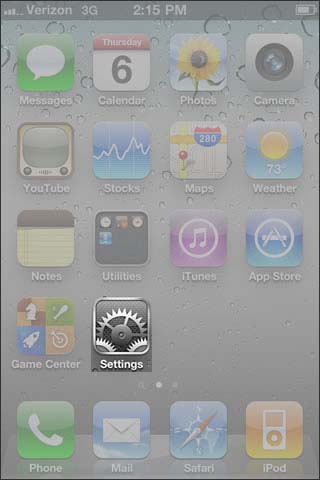
- Selecciona General.
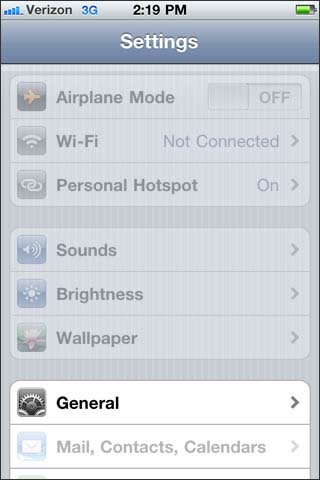
- Select Reset.
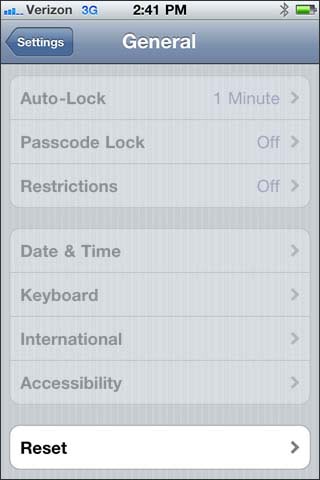
- Select Erase All Content and Settings.
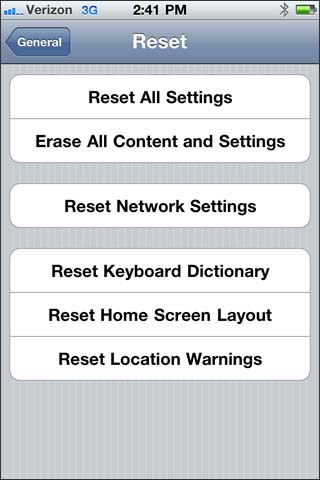
- Select Erase iPhone.
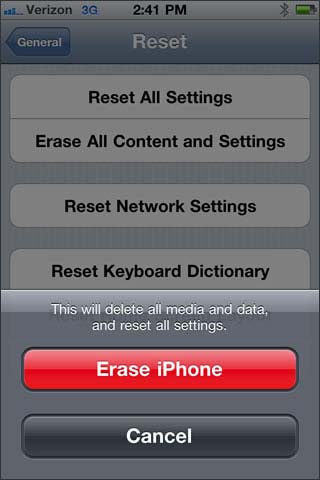
Hard Reset (Restore) through iTunes
- Disconnect the USB cable from iPhone, but leave other end of USB cable connected to the computer.
- Press the power button on iPhone for a few seconds until the slide to power off switch appears.
- Slide the slide to power off switch right, to power off the device.
- Connect iPhone to the computer via USB cable.
- Press and hold the Home button for approximently 10 seconds.
- The Home button can be released when the Connect to iTunes screen appears on iPhone.
- If iTunes does not open automatically, open the iTunes application on the computer.
- When prompted with 'iTunes has detected an iPhone in recovery mode' click OK.
- From iTunes, click Restore.
- For assistance with the restore through iTunes, refer to Apple article: # HT1414 - iTunes: Backing up, updating, and restoring your iPhone, iPad, or iPod touch software then follow the Restore instructions.
No comments:
Post a Comment